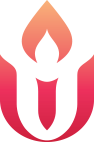First-time Zoom users
Zoom Instructions for Participants Before a Video/Audio Service
We will be using the wonderful, easy-to-use interactive video meeting software from Zoom.us for our services and committee meetings. This will allow you to join us from your PC or Mac computer with a webcam and microphone, and also from your iPhone or Android mobile devices.
You will learn of meetings and services in many ways, including weekly e-mail news, in the Church Calendar and on the church webpage at this location. The notification will include instructions for joining the activity.
To join the videoconference:
1. Shortly before the start time of the service at 10 a.m., click on the link in your invitation to join via computer. You may be instructed to download the virtual meeting application. (If you have not ever used Zoom, please install the free software. The software will install automatically for PC and Mac users). Please allow an extra 10-15 minutes before your first meeting to set it up. You can do that ahead of time now by going to this page on our site
2. You can also join via telephone:
a. On your phone, dial the teleconferencing number provided in your invitation.
b. Enter the Meeting ID number (also provided in your invitation) when prompted.
IMPORTANT: Please Mute the microphone (far left) to prevent background noise from your space interfering with the service.
For Fun (Not necessary for the service)
Screen View: Somewhere on your Zoom screen (usually top right) you will also see a choice to toggle between “speaker” and “gallery” view. “Speaker view” shows the active speaker. “Gallery view” tiles all of the meeting participants.
Using the icons in the lower left corner of the Zoom screen, you can:
• Turn on/off camera (“Start/Stop Video”)
• View Participant list – opens a pop-out screen
• Change your screen name that is seen in the participant list and video window
• Share your screen